Unlock the Future: Connect Your Smart Devices Now!
Ready to enhance your home with SMART TECHNOLOGY? This guide walks you through six easy steps to connect your smart devices effortlessly. Follow along to experience the convenience of a connected home, making everyday tasks simpler and more enjoyable for you and your family.
What You’ll Need to Get Started
Step 1: Gather Your Smart Devices
Your Tech Treasure Hunt Begins!Collect all your smart devices in one place. This ensures you are aware of what you have and helps streamline the setup process. Knowing your devices will also allow you to check for compatibility across your network.
Start with a thorough inventory. Look around your home for any smart gadgets you may have, such as:
Check for documentation. Gather any manuals, app instructions, or setup guides that came with each device. Having these on hand can make the installation process smoother.
Create a designated setup area. This could be a table in your living room or a clear countertop in your kitchen. A clutter-free space will help maintain focus as you connect each device.
Once you have everything together, you’ll be ready to move on to the next step!
Step 2: Ensure Wi-Fi Connectivity
The Lifeblood of Your Smart Home!Check your Wi-Fi connection strength. A robust signal is crucial for seamless communication among your smart devices. Without a reliable connection, you may experience frustrating lag or interruptions.
Test your Wi-Fi signal. Use your smartphone or a dedicated network app to check the signal strength in areas where your devices will live. Ideally, you want a signal strength of at least -70 dBm.
Optimize your router placement. Position your router in a central location to maximize coverage. If possible, elevate it from the floor and away from walls or obstructions.
Reduce interference. Keep your router away from microwaves, cordless phones, and other electronic devices that may disrupt the signal. Consider switching to a dual-band router, which operates on both 2.4 GHz and 5 GHz bands for better performance.
Upgrade your equipment if necessary. If your Wi-Fi still isn’t up to par, it might be time to invest in a newer router or Wi-Fi extender for wider coverage.
A well-optimized network sets the stage for your smart devices to run smoothly, enhancing your connected home experience!
Step 3: Download Essential Apps
Your Control Center Awaits!Identify the apps your devices need. Most smart devices require specific applications for setup and ongoing control. To streamline this process, check the packaging or the manufacturer’s website for recommended apps. For instance, Philips Hue requires the Hue app, while Nest products rely on the Google Home app.
Visit your device’s app store. Open the App Store (iOS) or Google Play Store (Android) on your smartphone. In the search bar, type the name of the app you need. For example, search “Philips Hue” for smart bulbs or “Wyze” for smart cameras.
Download and install those apps. Click the download button and wait for the installation to complete. Ensure you have ample storage space on your device for each app; this might require removing unused applications.
Organize your apps for easy access. Create a folder on your home screen labeled “Smart Home” and move your apps into it. This keeps your control center tidy and easily accessible.
Enable notifications. Activate notifications for your apps to receive important updates, alerts, and reminders. This way, you’ll always stay informed about your devices’ status.
With your essential apps downloaded and organized, you’re ready for the next step!
Step 4: Connect to the Wi-Fi Network
Let’s Get Wired Up!Start the connection process. Turn on each smart device and locate the setup button—usually found on the device or in its user guide. For example, many smart bulbs have a button that initiates pairing mode.
Access the app on your smartphone. Open the app you downloaded for each device. This app will guide you through the connection process. For instance, if you’re using a smart speaker, the app might prompt you to find the device nearby.
Select your Wi-Fi network. Within the app, look for the option to connect to Wi-Fi. The app will display a list of available networks. Choose your home Wi-Fi and enter the password when prompted. Ensure there are no typos, as this can lead to connection failures.
Confirm the connection. Wait for the app to indicate that the device is successfully connected. A message such as “Device Connected” or a similar prompt confirms your success.
Repeat for each device. Follow the same steps for all your smart gadgets, ensuring each one connects to the same Wi-Fi network for seamless integration.
By diligently connecting to your Wi-Fi network, you lay the groundwork for a fully integrated smart home experience!
Step 5: Sync Devices with Their Apps
Bringing Your Smart Home to Life!Pair each smart device with its corresponding app. Begin the synchronization process by launching the app associated with your specific device. For instance, if you’re connecting a smart thermostat, open the Nest app.
Follow on-screen instructions. Most apps will guide you through a setup wizard. This may include steps like scanning a QR code on the device or manually entering a code displayed on the device screen. An example here is the Ring camera, which will display a setup code for easy pairing.
Check connection status. After following the instructions, the app will often show a status message indicating whether the device is successfully synced. Look for messages like “Device Synced” or “Setup Complete” to confirm everything is working correctly.
Personalize your settings. Once synced, explore the app settings to customize your device functions. For example, in the Philips Hue app, you can create lighting schedules or set specific moods for different times of the day.
Repeat for all devices. Continue syncing each smart device with their respective apps. Ensure every device is correctly set up to achieve a cohesive smart home experience.
With your devices synced, they are now ready to communicate seamlessly!
Step 6: Test and Troubleshoot Connections
The Final Countdown to Smart Living!Perform a final check. After syncing your devices, take a moment to ensure everything operates as intended. Switch on your smart lights, adjust your thermostat, or ask your smart speaker a question. Confirm that your devices respond accurately, indicating a successful connection.
Identify common issues. If any device fails to respond, start troubleshooting. Common problems include:
Restart the devices. Sometimes, simply restarting your smart devices or your router can resolve lingering issues. Unplug the device or router, wait about 10 seconds, then plug it back in.
Consult the app for help. Many smart device apps have dedicated troubleshooting sections. Access the help feature in your app for specific guidance. This can include resetting the device or re-entering your Wi-Fi credentials.
By testing and troubleshooting your connections, you ensure an optimized smart home experience!
Congratulations, Smart Home Pioneer!
You’ve successfully connected your smart devices! Enjoy the convenience and efficiency that comes with a well-integrated smart home system. Don’t hesitate to experiment further, and share your results with friends and family. Take the plunge into the future of living!
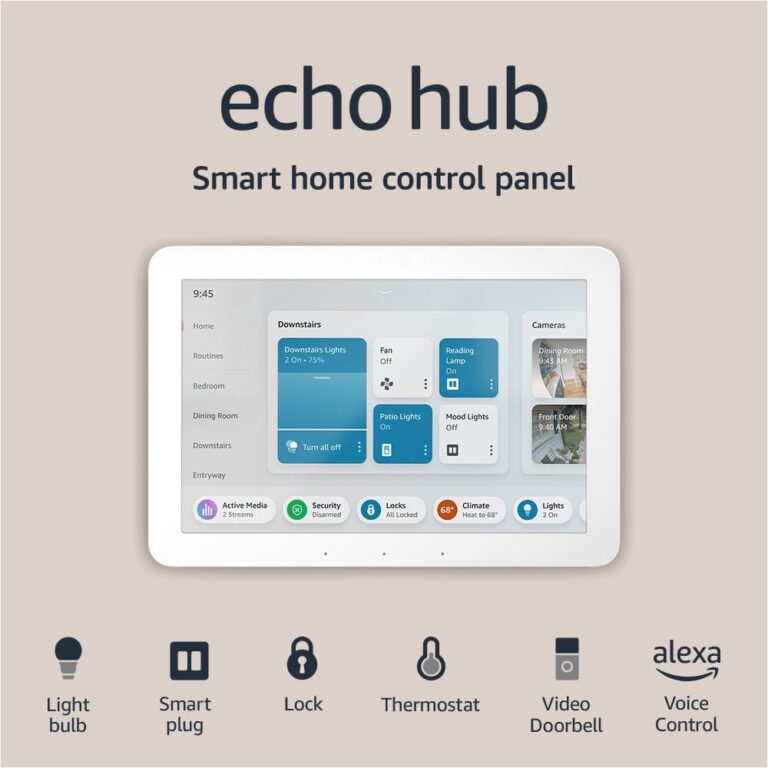

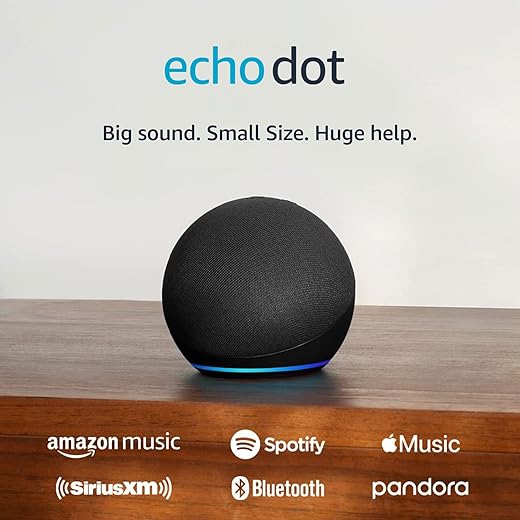
Wow, this guide is super helpful! I’ve been struggling to connect my smart bulbs for weeks. Can’t believe I missed the Wi-Fi connectivity step 🤦♀️. Gonna try this out tonight! Wish me luck!
Don’t worry, we’ve all been there! Just take it step by step!
Good luck, Emily! Let us know how it goes! 😊
I tried connecting my smart thermostat and it was a pain. The app wouldn’t sync! I didn’t realize it needed a specific update. Maybe this guide will save me next time!
Updating apps is crucial! Glad you found the guide. Let us know if you need help!
Ugh, the updates always get me! You’re not alone, Mark! 😂